


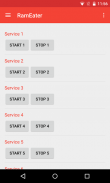
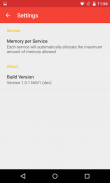
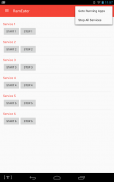
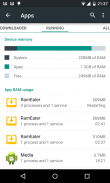
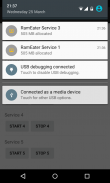
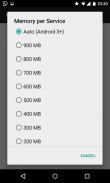
RamEater

توضیحات RamEater
RamEater is a memory stress tool for Android phones. Its designed to stress Android phones by allocating almost all the available internal memory to force other applications to be killed and then restored. It is intended to be used by developers and testers to be able to recreate low memory scenarios so that they can develop and test applications in these scenarios.
*** NOTE ***
Please do not install this app unless you want to be able to trigger these low memory scenarios. Also note that phones will tend to run very slowly when the internal memory come under this pressure.
***************
Android restricts the memory any one process can use. RamEater can start a number of services each one in its own process to allocate enough memory to exhaust all the memory in your phone. Because the memory is allocated in a service Android will kill off other foreground tasks before it kills off RamEater services.
Each service adds a notification icon to show how much memory has been allocated, these notifications will disappear if the OS does kill one of the services. Each service will attempt to allocate the maximum amount of memory allowed, but see notes below for Android 2.
To use
1) Download and install RamEater
2) Run RamEater
3) Start the first service
4) Keep starting additional services until you notice that other RamEater services are being killed off (as the phone tries to free up memory for the additional demand)
5) When you are in a state when starting a new service will kill off a previously started service then your phones memory is fully allocated.
6) Run the application you want to test. Perform actions until you are at the activity you want to tesr.
7) Switch back to RamEater and start some more services until the memory is fully allocated again.
8) Switch back to the application you are trying to test and you will notice that the application process will have been killed off by the OS and when you switch to it it will be restored from saved state.
9) You can check how much memory has been allocated by going to Settings -> Apps -> Running and you will see how much memory has been allocated to each RamEater process and also how much memory is free on the phone.
After use
After you have finished using RamEater you should shut it down or you phone will continue to work very slowly as all memory has been allocated. To do this
1) Switch to RamEater.
2) Manually stop all the services, or select Stop All from the menu
3) Exit RamEater
4) Check that all the memory has been freed by going to Settings -> Apps -> Running
Android 2
In Android versions earlier than Android 3 it is not possible to automatically detect the maximum amount of memory to allocate, you will need to select the amount of memory each service will allocate in the settings.
There is no menu icon on the action bar - you need to use the menu button on the handset.
RamEater یک ابزار استرس حافظه برای تلفن های آندروید است. آن طراحی شده به استرس گوشی های آندروید با تخصیص تقریبا تمام حافظه موجود داخلی به زور برنامه های کاربردی دیگر کشته شود و سپس دوباره بازسازی شد. این در نظر گرفته به توسعه دهندگان و تست مورد استفاده قرار گیرد که قادر به از نو خلق سناریوهای کم حافظه به طوری که آنها می تواند توسعه و تست برنامه های کاربردی در این حالات.
*** نکته ***
لطفا این برنامه را نصب کنید مگر اینکه شما می خواهم که قادر به ماشه این حالات حافظه کم است. همچنین توجه داشته باشید که تلفن تمایل به اجرای بسیار به آرامی زمانی که حافظه داخلی تحت فشار آمده است.
***************
آندروید حافظه هر یک فرایند می توانید استفاده کنید را محدود میکند. RamEater می توانید تعدادی از خدمات هر یک در پروسه خود به تخصیص حافظه به اندازه کافی به اگزوز تمام حافظه در گوشی خود را شروع می شود. از آنجا که حافظه در یک سرویس اختصاص داده آندروید کشتن دیگر وظایف پیش زمینه قبل از آن می کشد خاموش خدمات RamEater.
هر یک از خدمات می افزاید آیکن اطلاع برای نشان دادن چه مقدار حافظه اختصاص داده شده است، این اعلانها ناپدید خواهد شد اگر OS را کشت یکی از خدمات. هر یک از خدمات تلاش خواهد کرد به اختصاص حداکثر مقدار حافظه مجاز است، اما یادداشت زیر را ببینید برای آندروید 2.
برای استفاده
1) دانلود و نصب RamEater
2) اجرای RamEater
3) شروع سرویس برای اولین بار
4) نگهداری از شروع خدمات اضافی تا زمانی که شما متوجه است که دیگر خدمات RamEater در حال کشته شدن (به عنوان تلفن تلاش می کند تا آزاد کردن حافظه برای تقاضای اضافی)
5) هنگامی که شما در یک حالت که با شروع یک سرویس جدید را خواهد کشت کردن یک سرویس آغاز شده قبلا سپس حافظه تلفن خود را به طور کامل اختصاص داده شده است.
6) اجرای برنامه شما می خواهید به آزمون. انجام اقدامات تا زمانی که شما در فعالیت های شما می خواهید به tesr می باشد.
7) بازگشت به RamEater و شروع به برخی از خدمات بیشتر تا زمانی که حافظه به طور کامل دوباره اختصاص داده است.
8) به برنامه شما در حال تلاش برای آزمایش سوئیچ و شما متوجه است که روند درخواست خواهد شد که توسط سیستم عامل کشته شده اند و هنگامی که شما آن را تغییر دهید آن خواهد شد از وضعیت ذخیره شده، ترمیم خواهد شد.
9) شما می توانید چه مقدار حافظه شده است با رفتن به تنظیمات اختصاص داده -> نرم افزار -> در حال اجرا و شما خواهید دید چه مقدار حافظه شده است به هر یک از فرایند RamEater اختصاص داده و همچنین چه مقدار حافظه آزاد در گوشی می باشد.
پس از استفاده
بعد از اینکه با استفاده از RamEater به پایان رسید شما باید آن را تعطیل و یا به کار بسیار به آرامی به عنوان تمام حافظه اختصاص داده شده است به شما تلفن خود ادامه خواهد داد. برای انجام این
1) تغییر به RamEater.
2) دستی توقف همه خدمات و یا متوقف شده را انتخاب کنید از منوی
3) راه خروج RamEater
4) بررسی کنید که تمام حافظه شده است با رفتن به تنظیمات آزاد -> نرم افزار -> در حال اجرا
آندروید 2
در نسخه های آندروید زودتر از آندروید 3 ممکن است به صورت خودکار به حداکثر مقدار حافظه را به خود اختصاص شناسایی، شما نیاز به انتخاب مقدار حافظه هر یک از خدمات را در تنظیمات اختصاص خواهد داد.
هیچ آیکون در نوار منو عمل وجود دارد - شما نیاز به استفاده از دکمه منو بر روی گوشی.

























